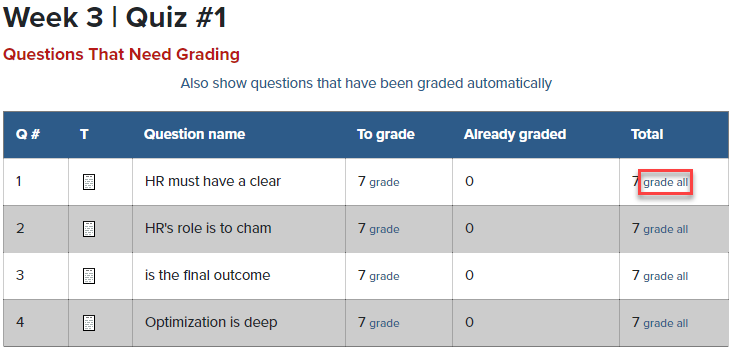TABLE OF CONTENTS
Video Tutorial
Option 1: Grading by User
Find the student you want to grade on the Lab or Assessment Results page and select Review Attempt.
For the question you would like to grade, select Make Comment or Override Points.
Note: The option to enter points for ungraded questions will be missing.

Enter feedback in the Comments section and enter the number of points. When you are done, select Save.

Repeat this for all questions that require grading. When you are done, select Results at the top of the page to return to the full list of student quiz attempts.

Option 2: Grading by Question